Email Whitelisting Instructions
How to add [email protected] as an email contact.
Every email provider is a little different, so I’ve put together easy instructions for you.
Just click your provider below and follow the steps.
Gmail (Web)
- Open Gmail and log into your account.
- In the search bar at the top, type [email protected] and press Enter.
- If you see an email from us in Promotions or Spam:
- Open it.
- Click the three dots in the top right corner of the email.
- Select “Add [email protected] to Contacts list.”
- If the email is in Spam:
- Click “Not spam” at the top.
Gmail (Mobile App)
- Open the Gmail app.
- Search for [email protected].
- If found in Promotions or Spam:
- Open the email.
- Tap the three dots in the top right.
- Tap “Add to Contacts.”
- If in Spam:
- Tap “Report not spam.”
Gmail Tabs (Primary, Promotions, Social)
- Go to the Promotions or Social tab.
- Drag an email from [email protected] into the Primary tab.
- When prompted, click Yes to have all future emails from us appear in Primary.
Yahoo Mail
- Log into Yahoo Mail.
- Open an email from [email protected].
- Click the + Add to contacts icon next to our name.
- Fill in any details you want and click Save.
IPhone Mail (IOS)
- Open the Mail app.
- Locate and open an email from [email protected].
- Tap the sender’s name at the top.
- Tap Create New Contact or Add to Existing Contact.
- Tap Done to save.
Outlook App (iOS & Android)
- Open the Outlook app.
- Find and open an email from [email protected].
- Tap the three dots (…) in the top right.
- Select Add to Safe Senders or Move to Focused Inbox.
Outlook (Desktop)
- Open Outlook on your computer.
- Open an email from[email protected].
- Right-click the sender name in the “From” field.
- Select Add to Outlook Contacts.
- Click Save & Close.
Outlook.com (Web)
- Log into your Outlook.com account.
- Click the gear icon (Settings) → View all Outlook settings.
- Go to Junk email.
- Under Safe senders and domains, click Add.
- Enter [email protected] and press Enter.
- Click Save.
AOL Mail
- Log into AOL Mail.
- Open an email from [email protected].
- Hover over our name in the “From” field.
- Click Add Contact.
- Save.
Comcast Webmail
- Log in to your Comcast email account.
- Click the Address Book icon.
- Click + Create contact.
- Enter Alexis Cohen and [email protected].
- Save.
EarthLink
- Log into your EarthLink email.
- Click Address Book.
- Click Add Contact.
- Enter Alexis Cohen and [email protected].
- Save.
AT&T Webmail
- Log in to your AT&T email.
- Open an email from [email protected].
- Click the + Add to contacts icon.
- Save.
Thunderbird (Desktop)
- Open Thunderbird.
- Click the Address Book button.
- Click New Contact.
- Enter Alexis Cohen and [email protected].
- Save.
Security Software
Norton AntiSpam
- Open Norton.
- Go to Settings → AntiSpam.
- Click Approved List.
- Add [email protected].
- Save.
McAfee
- Open McAfee.
- Go to Web and Email Protection → Anti-Spam.
- Click Friends List.
- Add [email protected].
- Save.
Trend Micro
- Open Trend Micro.
- Go to Internet & Email Controls.
- Find Approved Senders.
- Add [email protected].
- Save.